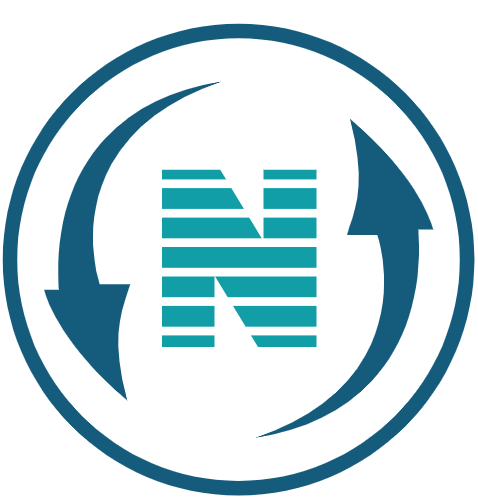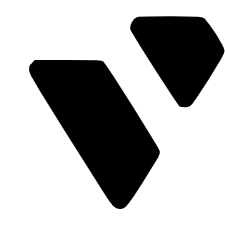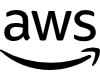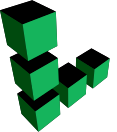Hi guys In this article, we’re going to see how to login or find WordPress wp-admin dashboard page. Now Let’s say you have a website, which is built with WordPress Now how do you login to this site?
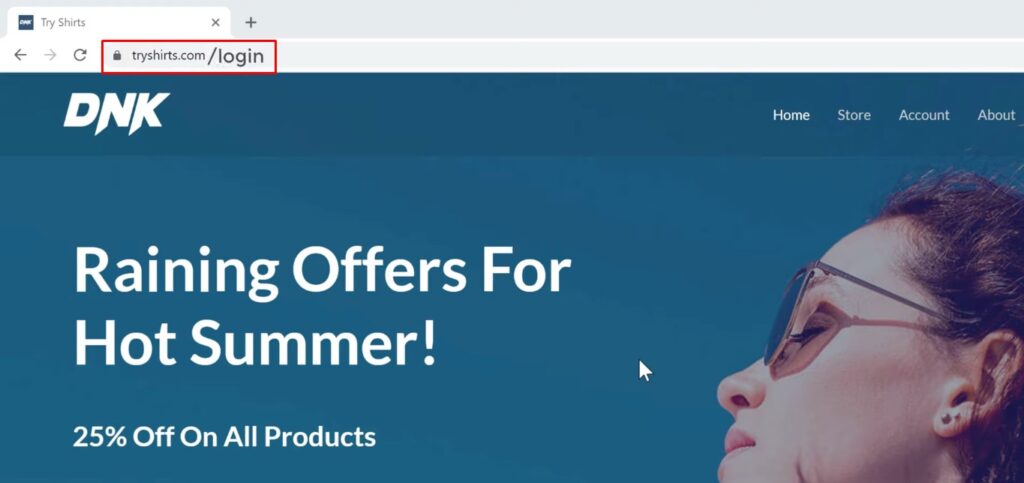
So to login to your site, You have 2 ways The First one is you need to go to your website address, Which is here And then add /login So let’s type ‘/login’ and now if we press enter It will take you to the login page of WordPress.
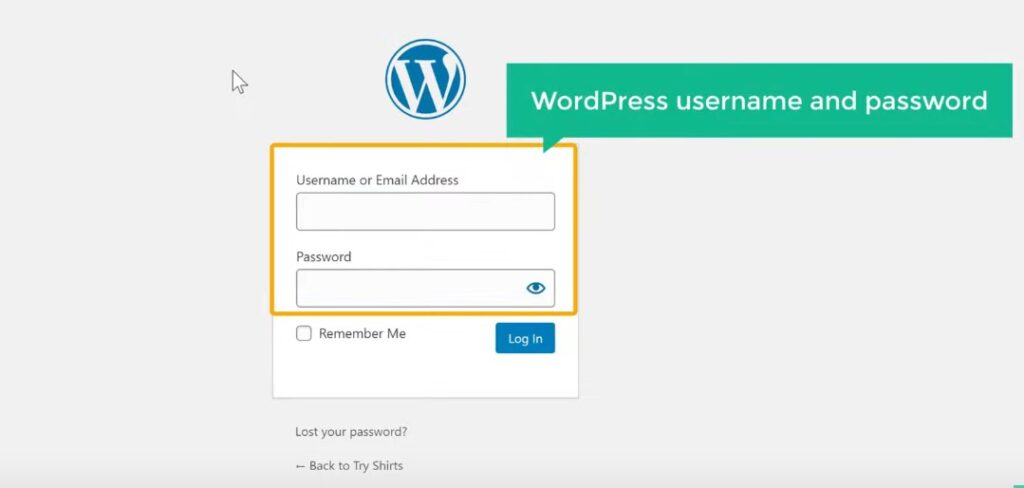
Here you need to enter the WordPress username and password, Which you selected while creating your website. You can also enter your email address, instead of your username. So now once you enter these details And click ‘login’.
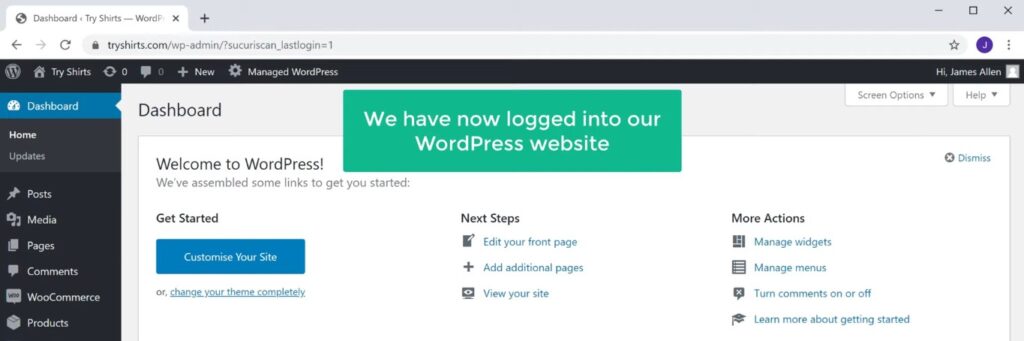
you can see that, we have now logged into our WordPress website And this is the place where you can control your website. So now you can go ahead & start making changes to your site. So now we have successfully logged in to our WordPress website.
Login page using wp-admin URL – to login or find WordPress dashboard page
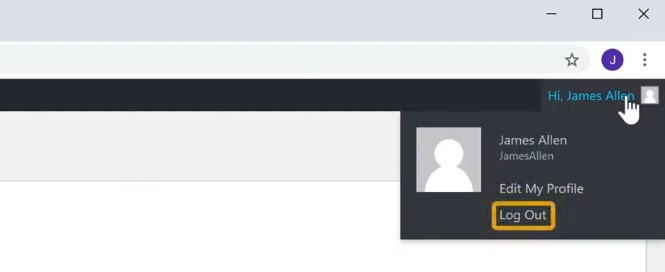
Next, let’s see the second method of logging into our WordPress website. So let’s log out. And now we’re back on our website.
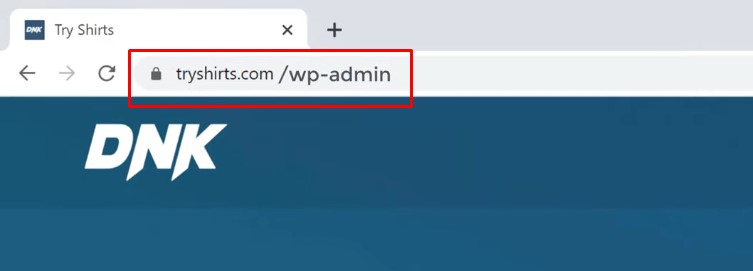
Now to login to your site instead of ‘/login’ You can also type /wp-admin, after your website’s address, to reach your login page. So let’s type /wp-admin and now if we press enter you can see that, we have got the login page again! Just enter these details and login to your site. So these are the 2 ways to log in to your WordPress website. So now you know how to login to your WordPress website.
But what if you have forgotten your WordPress username & password? How can you login? So Next, let’s see how you can reset your website password So to reset your WordPress password There are 3 ways.
built-in WordPress password reset option
The 1st way is by ‘using the built-in WordPress password reset option’
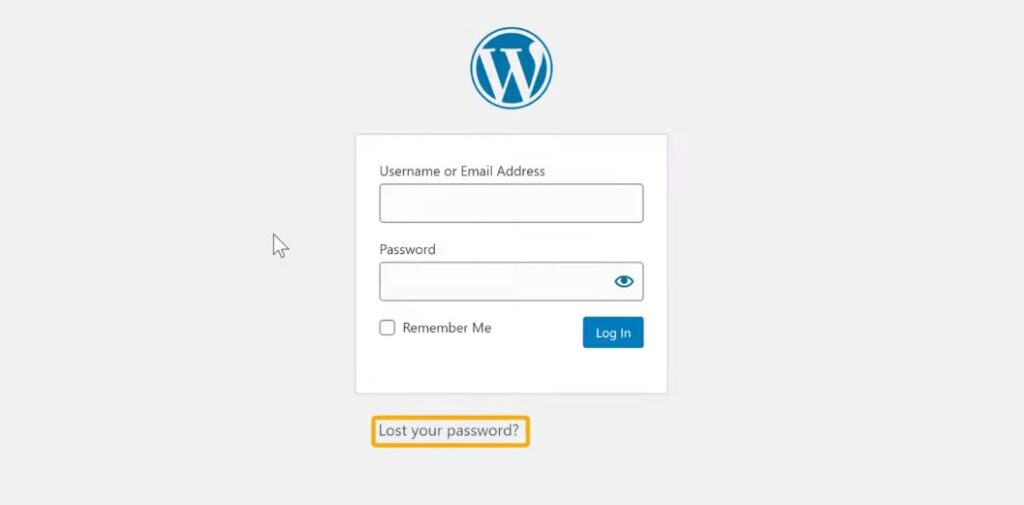
So to reset your password Just go to your login page And click ‘lost your password’.
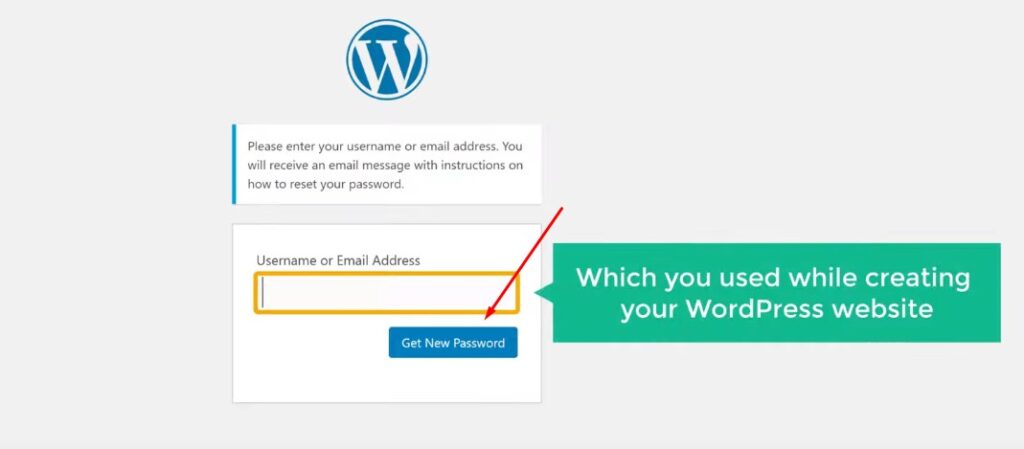
And it will take you to this page Where it will ask you to enter your email address. So enter the email address which you used while creating your WordPress website. And click ‘get new password’ As soon as you click it You will receive an email to your inbox.
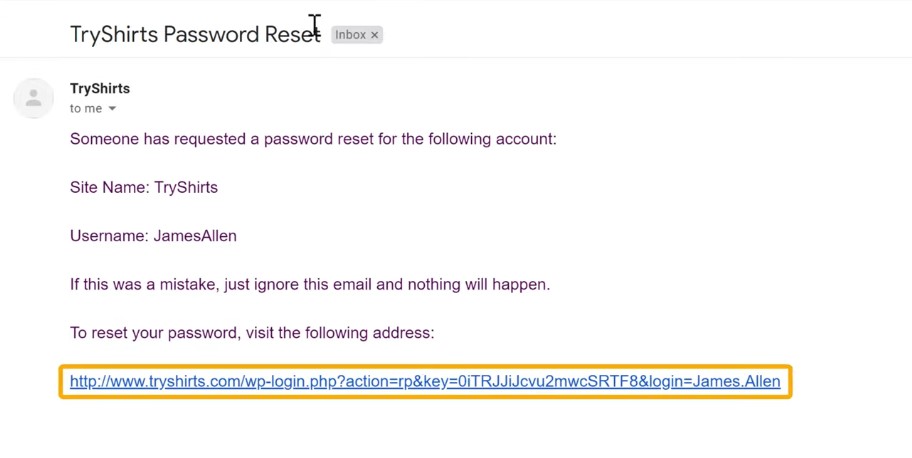
So let’s go to our inbox And here you can see that we have got a mail to reset our password. Now if you didn’t get this mail, make sure you also check the spam folder. Now Let’s open this mail So to set a new password to your site Just click this link.
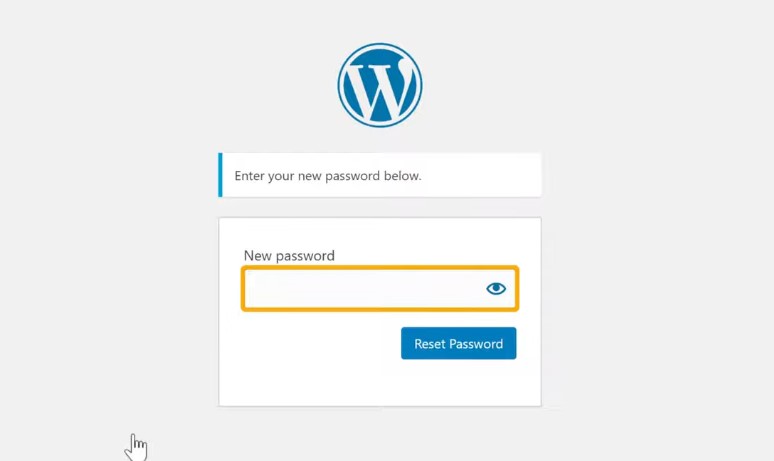
And it will take you to this page here you need to enter a new password for your website. I’m going to enter a new password And then click ‘reset password’. So now we have successfully reset our password. So Let’s try logging in to our website, with the new password. let’s click ‘login’ here now enter your username and then the new password And click ‘login’.
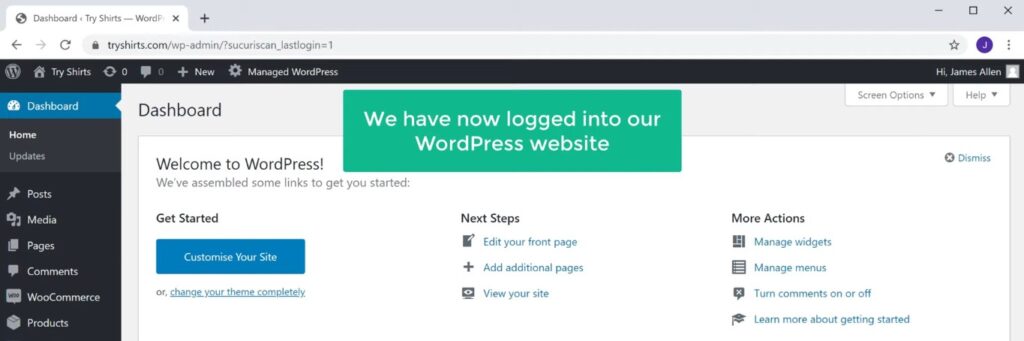
Now as you can see, we have successfully logged in to wp-admin dashboard page. So this is how you can set a new password, for your WordPress site.
Now, what if you do not remember the email address which you used while creating your website? How do you reset your password? Next, let’s go to the second method Which is to ‘reset the password from your hosting account’ Now there are 2 types of hosting you can have for your WordPress site. The 1st one is a managed WordPress hosting. And the other one is called Cpanel hosting.
Managed WordPress hosting platform – to login or find wp-admin dashboard page
First, we’re going to see how you can reset your password on “A managed WordPress hosting platform”. So to set a new WordPress password on this hosting, you need to first login to your hosting account Since I have hosted my website on GoDaddy I’m going to reset my password from there.
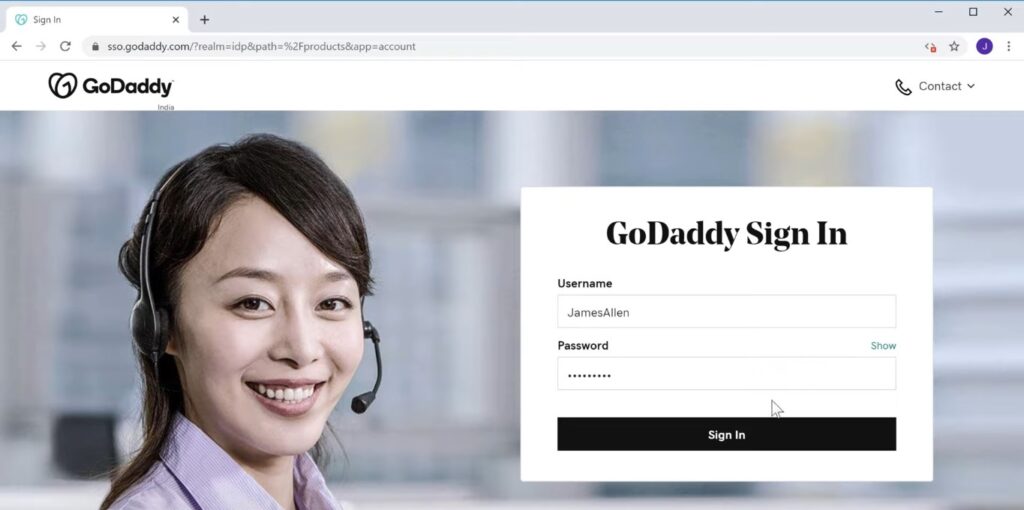
Let’s go to Godaddy.com And click ‘sign in’ And it will take you to this page.
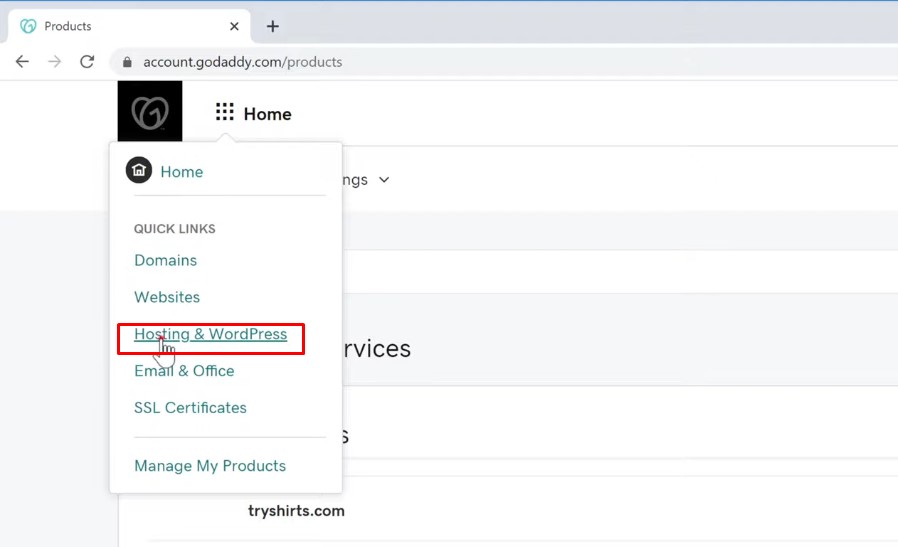
Now click here, And click hosting & WordPress Now here.
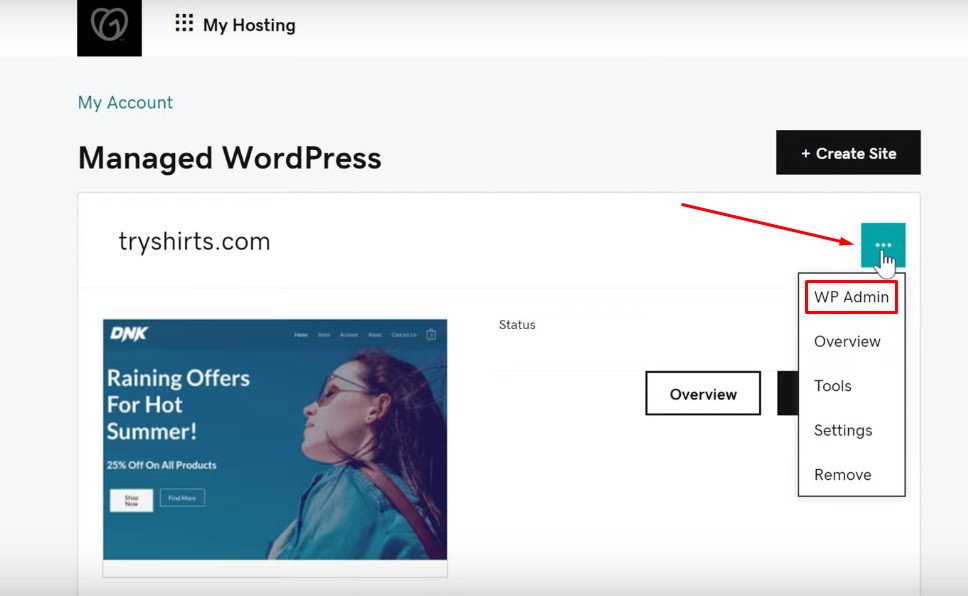
You will see your WordPress site which is hosted here. So to set a new password for WordPress, Click here And then click WP Admin And as you can see, we have logged in to our dashboard.
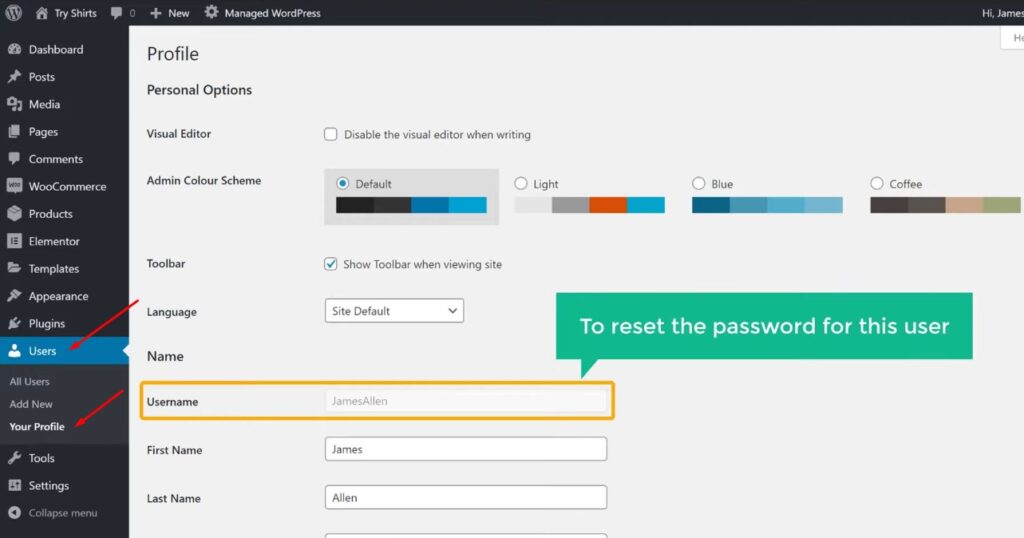
Now to reset the password Go to ‘users’ And click ‘your profile’ Now here you can see your WordPress username, To reset the password for this user.
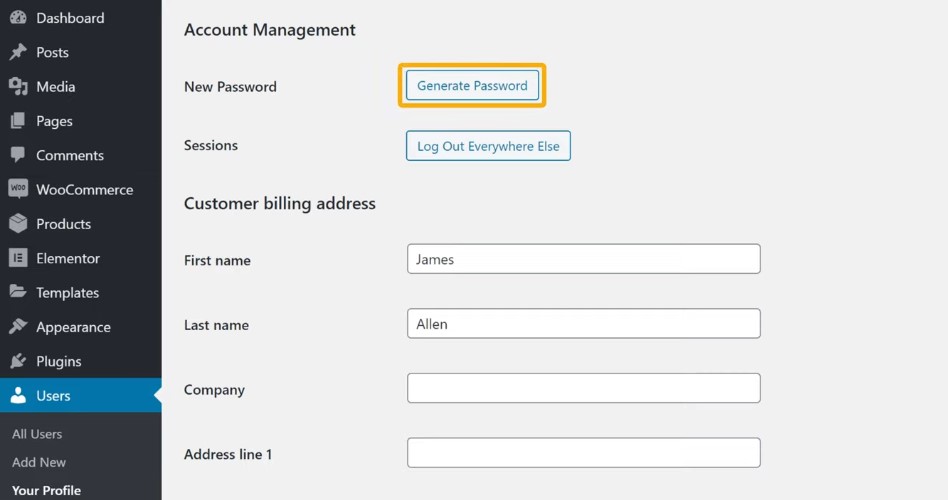
Scroll down and click ‘generate password’ Now as soon as you click it, WordPress will generate a password for you.
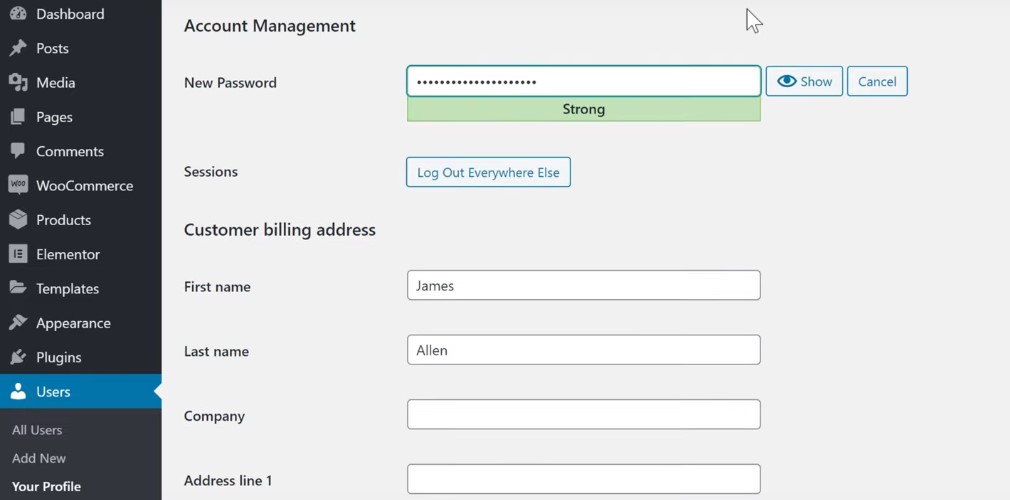
Now to change this password, just delete it and then enter a new one. Once you have entered the password To save it, click ‘update’. So now we have successfully set a new password for our website.
Now let’s try logging in with our new password So let’s go here and then click ‘log out’ And now we’re back on our login page.
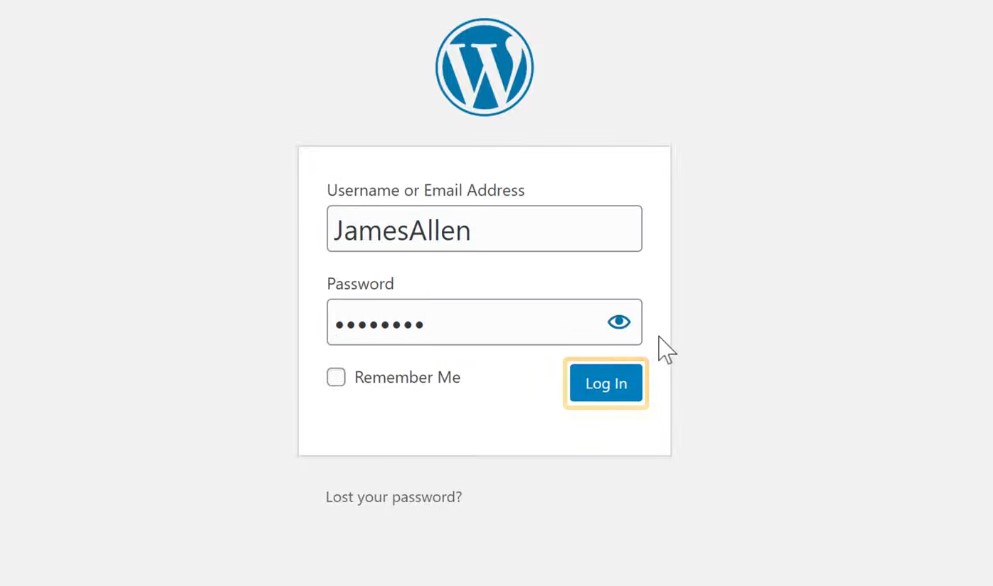
Now if we enter the username and then enter the new password which we created And click ‘login’ you can see that, we have now successfully logged in to our WordPress wp-admin dashboard page. So this is how you can reset your WordPress password when you have a managed WordPress hosting without Cpanel.
Reset your WordPress password using the Cpanel
Next, let’s look at the 2nd type of hosting you can have which is called a ‘Cpanel hosting’.
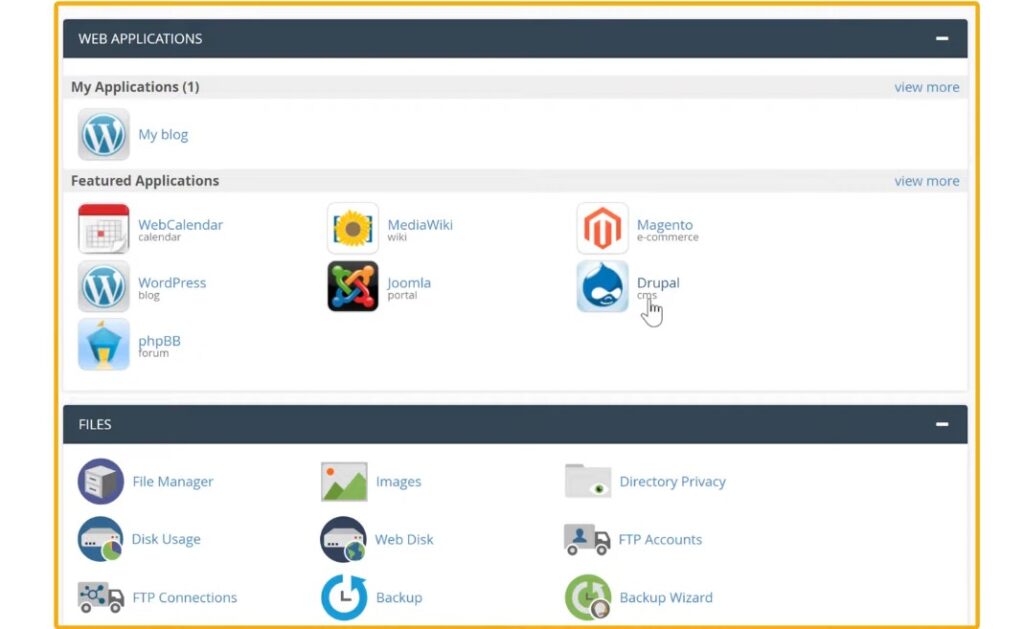
Which comes with an interface like this. Now to reset your WordPress password using the Cpanel.
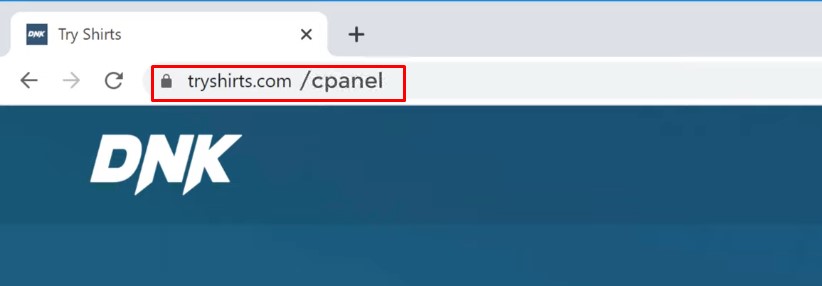
First, go to your website address and then type ‘/Cpanel’.
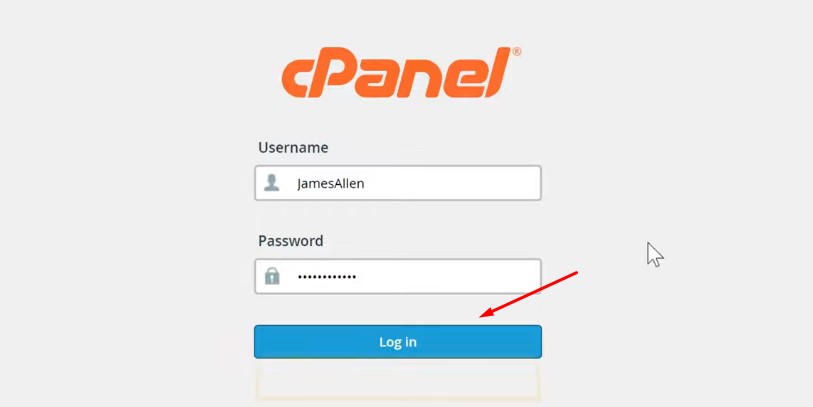
It will take you to this page, Which is the Cpanel login page Now enter the username & password of your Cpanel account. Now let’s click login And you will get the Cpanel, where you can control your hosting account.
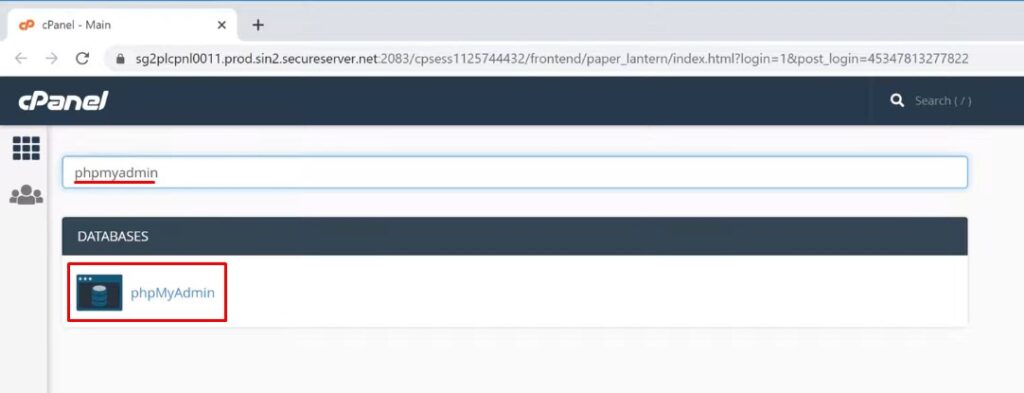
Now to reset your password Search for ‘PHPmyadmin’ here And you will get this option. To reset your password, just click it.
Access WordPress Database
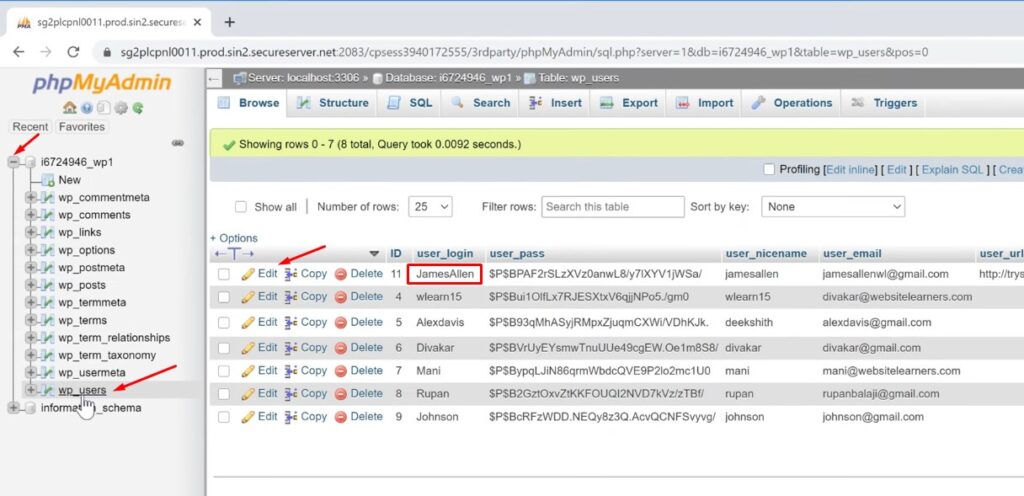
And it will take you to this page Now here, click the plus icon And here, you will see an option called ‘users’ So let’s click that. Now here you will find all the usernames which are available on your site. Now to change the password for any user, just click ‘edit’.
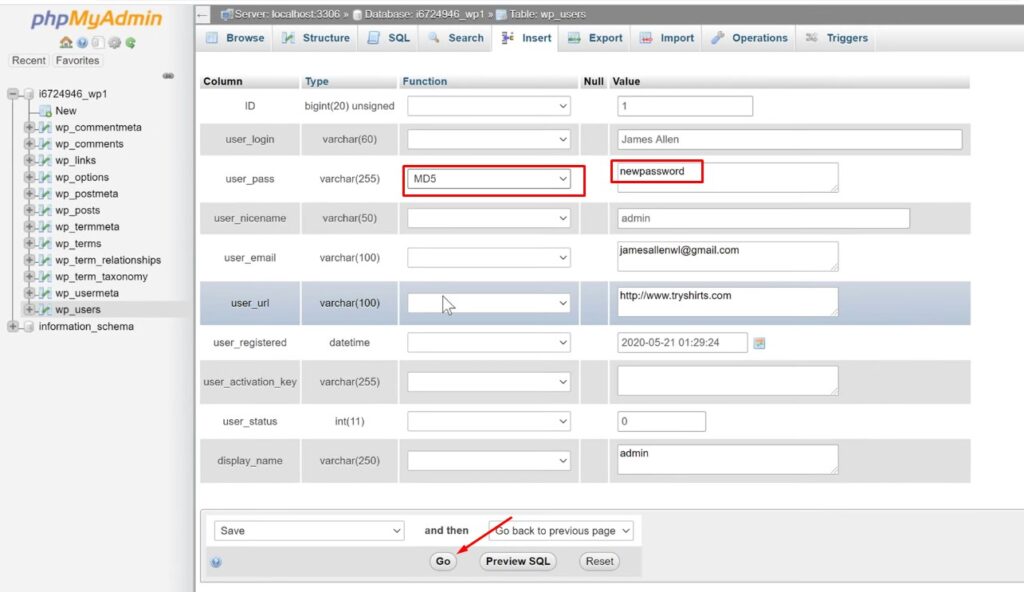
And here you will be able to change the password for this username. So to change the password, Just select this text and then enter a new password here. Once you have entered the password To secure your password, make sure you select function as ‘md5’. Now to save the new password, just click ‘go’ And the new password will be saved! So now we have successfully reset the password for our site.
Let’s try logging into WordPress with the new password So Let’s go to our site And then type /login Now enter the username and the new password that we just created And click ‘login’.
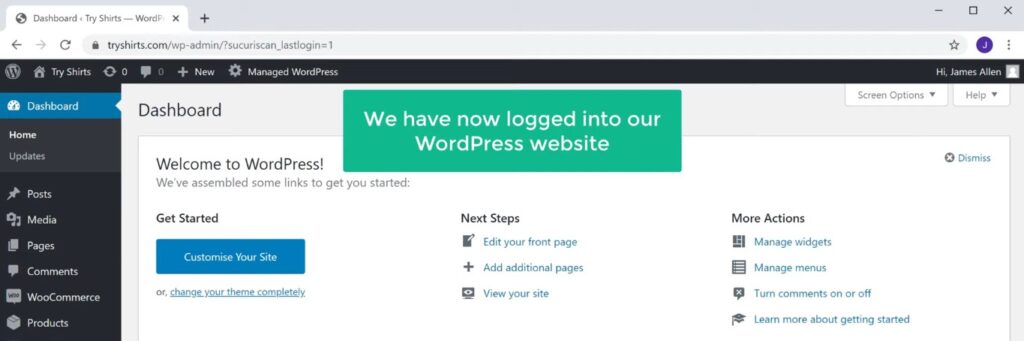
you can see that, we have successfully logged in to our WordPress website. And we can now start making changes to our site. So now you know all the 3 methods to reset your WordPress password. And also how to login or find WordPress wp-admin dashboard page.
So That’s it guys If you want to learn more about WordPress, visit our blog page.